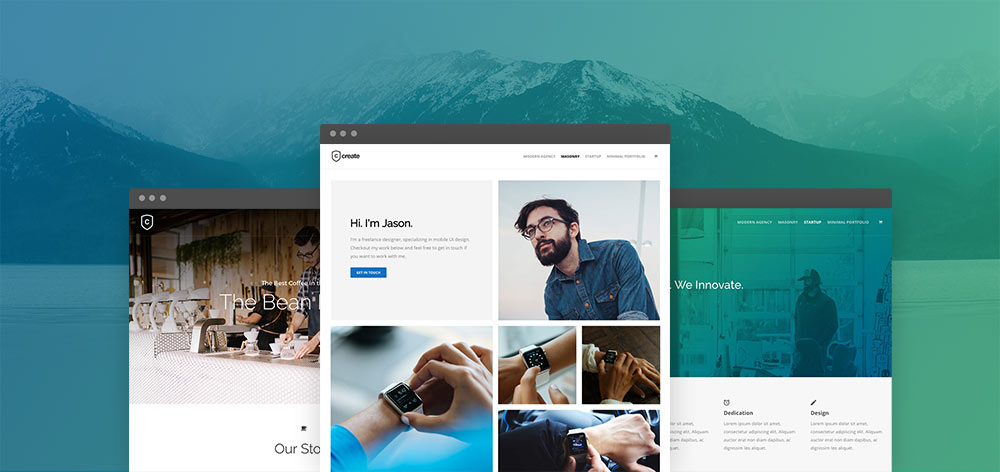WordPress is one of the most popular site-building and content management systems. Part of the reason for its success is the wide range of plugins and themes that are available for it. A good gallery plugin will provide numerous features and options not available in the default WordPress gallery. In addition, a good gallery plugin will be highly configurable and customizable. As a result, you can make your gallery look exactly how you want it to look. For example, a lightbox is a great way to view images in a full-screen popup.
Lightboxes are particularly useful for viewing image galleries on mobile devices. If you’re unfamiliar with lightboxes, they’re quite simple. When you click on an image in a lightbox-enabled gallery, the image will pop up in a full-screen popup. You can then scroll through the images in the lightbox without leaving the page. Adding a lightbox to your galleries is easy if you use the right gallery plugin.
There are a few secrets to making your gallery lightbox look amazing.
- Make sure that you select high-quality images for your gallery. The images should be clear and sharp, and they should be sized correctly for the lightbox popup.
- Take some time to experiment with the layout of your gallery. Try different numbers of columns and rows, and play around with the spacing between images.
- Use descriptive titles and captions for your images. This will help visitors understand what they are looking at and appreciate your work more.
- Consider using a plugin like FooGallery to add extra features to your lightbox gallery. For example, this can help you create galleries with fade-in and fade-out effects.
- Make sure that your lightbox gallery is easy to navigate. Add arrows or navigational buttons so that visitors can easily move between images.
- Consider adding a search function to your lightbox gallery. This can be helpful if you have many images in your gallery.
- Think about the overall design of your lightbox gallery. Make sure the colors and fonts are easy to read and look good together.
- Use a responsive lightbox gallery plugin so that your gallery looks great on all devices.
- Use a caching plugin to speed up the loading of your lightbox gallery.
- Optimize your images before adding them to your lightbox gallery. This will help reduce the size of your gallery and make it load faster.
A well-designed gallery can be a great way to attract new visitors to your site. Follow these tips, and you’ll be sure to create a gallery lightbox that looks amazing.
FooGallery is the best WordPress Gallery lightbox plugin. FooBox is fully responsive, so it looks great on all devices.

How do portfolio background images help in selling images online on WordPress?
As a photographer, one of the best ways to sell your images online is to use portfolio background images. This type of image helps potential buyers to see how your work would look in their own home or office, and it also helps to show off your skills as a photographer. Using a portfolio background image on your WordPress site, you can easily showcase your work to potential clients and make it easy for them to purchase your photos.
In addition, a portfolio background image can also help to improve your search engine optimization, making it easier for people to find your site when searching for photographers in their area. As a result, using a portfolio background image is an essential part of selling images online.
Best tricks to sell images online on WordPress
WordPress is a great platform for photographers who want to sell their images online. With WordPress, you can easily create a beautiful online portfolio, showcase your images, and take payments from customers. Here are some tips for selling images on WordPress:
First, make sure that you have a WordPress account set up and that you’re logged in. Then, go to the Add New page in your dashboard and click on the “Add Media” button. You’ll be able to upload your photographs to WordPress and insert them into your post or page. Once you’ve done that, go to the settings for your image and make sure that you’ve selected the “Full Size” option so that visitors to your site can see the full-resolution version of your photograph.
Now that your image is inserted into your post or page, it’s time to add a buy button so visitors can purchase your photographs. There are a few different plugins that you can use to add buy buttons to WordPress. Once you’ve installed and activated the plugin, go to the plugin settings page in your dashboard and click on the “Create a new product” button. Next, in the product details section, select “digital product” from the Type drop-down menu and enter your photograph’s name in the Product Name field.
Now you know “how to sell your images online” on WordPress. So, go ahead and make some profit.
Conclusion
Following the tips above, you can create an amazing-looking lightbox gallery for your WordPress site. FooBox is the best plugin to use to create a responsive lightbox gallery.
By following these tips, you can easily sell images online using WordPress. For example, creating a portfolio background image is a great way to showcase your work.